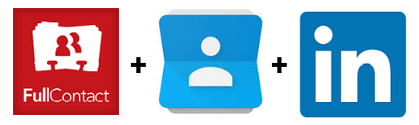 Meeting and talking with people is part of my job, and I’m generally good in remembering faces, but when it comes to names and some facts to help me reconnect and discuss, my memory is a huge, black and empty hole. And it’s embarrassing. I solved the problem using a mix of Google Contacts and LinkedIn, glued together by FullContact, with offline support and smallest effort my side to keep everything running.
Meeting and talking with people is part of my job, and I’m generally good in remembering faces, but when it comes to names and some facts to help me reconnect and discuss, my memory is a huge, black and empty hole. And it’s embarrassing. I solved the problem using a mix of Google Contacts and LinkedIn, glued together by FullContact, with offline support and smallest effort my side to keep everything running.
First, I identified my core needs: a way, well-integrated with my Android phone as the only device I can quickly check in similar situations, to see faces, names and notes of people for a given category, working offline and with the possibility to change information on the go, so I can update them just after a chat.
At the beginning, it seemed the perfect scenario for a CRM. After some investigation, I changed my mind because all the software I checked, even the ones with a personal CRM attitude, were overkill, not always well-integrated with the rest of the Android system, and often required connectivity to do even the simples query or edit.
So, I tried to leverage tools I were already using, and Google Contacts, after all, met all my requisites. But how boring is to create a contact and fill details for every person I want to remember? Considering I used LinkedIn to map all my work-related relationships, I thought the native integration between the two could have been the solution, but I was wrong: I discovered then contacts sync between LinkedIn service and Google did not add new LinkedIn connections into Google Contacts. On the other side, the connections sync feature offered by the LinkedIn Android app creates a read-only address book in Android, where I cannot add more details to these contacts and categorise them. Finally, I didn’t want to see all my LinkedIn connection in my address book.
Luckily, LinkedIn allows to export all of your connections (plus other info) on a CSV file. And then a touch of magic happened: I discovered FullContact, a service to manage and enrich contact information, said in a very reductive way. Among the many, many features, it is able to sync with Google Contacts and import LinkedIn connections. All the pieces were finally in place. Here what I’ve done.
First, I created a FullContact account and synced it with my Google account from “Sync Settings – Add New Email Account”: once done, the two services shared the same contact lists, and changes made in one were reflected into the other. Just after, the FullContact magic started: the existing contacts were enriched with tons of useful information, starting from the profile picture (one of mine main needs), company data, social profiles and much more. It’s also possible to add Twitter info once connected an account. In addition, I consider FullContact contact editor slightly better than Google Contacts one. Special mention the many integrations with other services and Enrich API they have.
Then, from LinkedIn, I exported my connections, downloaded the resulting CSV file and imported into FullContact, from “Sync Settings – Add LinkedIn Connections”, and selected the “Update Existing Contacts” option to import all the LinkedIn connections in the special LinkedIn FullContact address book, without adding them to Google Contacts yet.
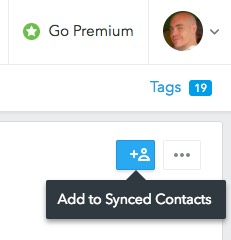 After that, the very unique boring part: I had a very long list (900+ items) of contacts in my brand new LinkedIn FullContact address book, and I wanted to sync only some of them also in Google Contacts. So, I went thru this list selecting “LinkedIn” in the FullContact “Tags” menu and, for each one, selected the “Add to Synced Contacts” option if I wanted to have that contact always at my fingertips during events. Contextually, I added it also under the desired category, in my case “Community Managers and DevRel”.
After that, the very unique boring part: I had a very long list (900+ items) of contacts in my brand new LinkedIn FullContact address book, and I wanted to sync only some of them also in Google Contacts. So, I went thru this list selecting “LinkedIn” in the FullContact “Tags” menu and, for each one, selected the “Add to Synced Contacts” option if I wanted to have that contact always at my fingertips during events. Contextually, I added it also under the desired category, in my case “Community Managers and DevRel”.
FullContact enriched also these new contacts with additional information, and synced everything back to Google Contacts. Magic, as I said! To be 100% sure everything was aligned, I also opened the Google Contacts app and checked in the “Duplicates” section if there were duplicates FullContact wasn’t able to spot.
Now, when I’m at a “Community Manager and DevRel” conference, where I meet people I see once every year if I’m lucky, a quick glance to that label under my Google Contacts app on the phone and I have names, faces and other info back to memory. Plus the edit field ready to register some interesting information.
Every month or so, I import again LinkedIn connections into FullContact, select the “LinkedIn” tag in the Tags list and select “Sorted by Date Created”: a quick look only at the new ones on top of the list is enough, if I want to add some of my new connections into my Google Contacts.
During the journey, I discovered also Hubspot, that seems to be a very good CRM, and Pipl API, a service to enrich a contact using via an API.
Like this:
Like Loading...
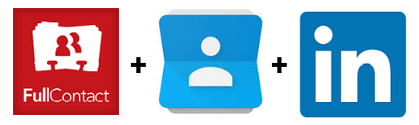 Meeting and talking with people is part of my job, and I’m generally good in remembering faces, but when it comes to names and some facts to help me reconnect and discuss, my memory is a huge, black and empty hole. And it’s embarrassing. I solved the problem using a mix of
Meeting and talking with people is part of my job, and I’m generally good in remembering faces, but when it comes to names and some facts to help me reconnect and discuss, my memory is a huge, black and empty hole. And it’s embarrassing. I solved the problem using a mix of 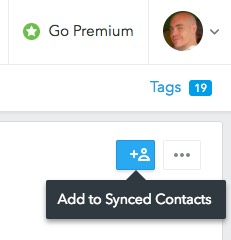 After that, the very unique boring part: I had a very long list (900+ items) of contacts in my brand new LinkedIn FullContact address book, and I wanted to sync only some of them also in Google Contacts. So, I went thru this list selecting “LinkedIn” in the FullContact “Tags” menu and, for each one, selected the “Add to Synced Contacts” option if I wanted to have that contact always at my fingertips during events. Contextually, I added it also under the desired category, in my case “Community Managers and DevRel”.
After that, the very unique boring part: I had a very long list (900+ items) of contacts in my brand new LinkedIn FullContact address book, and I wanted to sync only some of them also in Google Contacts. So, I went thru this list selecting “LinkedIn” in the FullContact “Tags” menu and, for each one, selected the “Add to Synced Contacts” option if I wanted to have that contact always at my fingertips during events. Contextually, I added it also under the desired category, in my case “Community Managers and DevRel”.


